To avoid cluttering up your Photo Library or starting to sync gigantic video files, REC stores the video you shoot into an internal library instead. From this library you can preview and delete any clips, and either export the shots you want to keep, or download the videos directly to your computer over USB or Wi-Fi, bypassing the Photo Library entirely.
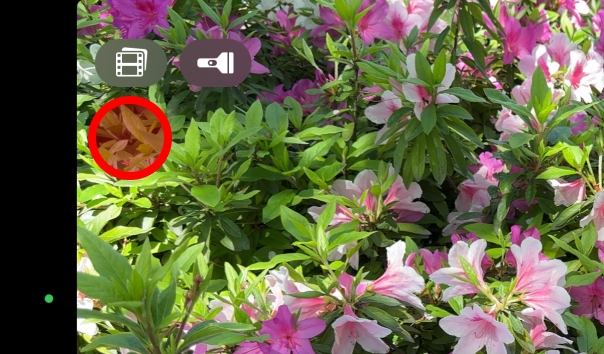
Tap the button in the top left corner of the main screen to open the video library.

In the library you see a list of videos stored within the app. Underneath each thumbnail some quick details are shown – the length of the video, the file size, the resolution, the HDR format (if applicable), and the frame rate.
Tap on the three dots icon on one of the thumbnails to view the options for it. You can Save, Share or Delete each video. Save & Delete will save the video to your Photo Library, and then remove it from the REC’s storage in one quick action.
If you want to save or delete multiple videos at a time, tap the Select button in the top right of the screen. You can then select the videos you wish to act upon by tapping on their thumbnails, and a check mark appears. Use the Select All button in the top left to select all the videos in the library. To delete the selected videos, tap the trash icon in the bottom left. To save or share the videos, tap the share icon in the bottom right. To save the videos, choose the share icon and select “Save to Photo Library” from the share sheet.

By tapping on a thumbnail, you open up a preview of the video. In this video preview screen, you can play back the video. Drag the white circle on the playback timeline to instantly skip to any part in the video. Tap on the FPS control in the top right to change the playback speed – this allows you to view a video in slow motion. Tap the speaker icon to mute the audio.
Download videos to a computer
Use the Finder on a Macintosh or iTunes on a Windows PC. When your iPhone is connected, select it in the left bar. Choose “file Sharing”, and then REC. Your videos will be shown and you can drag and drop them to the folder on your computer you wish to copy them to.
Automatically Save to Photo Library
If you do not wish to use the video library in REC, there is a setting to have REC automatically save videos shot directly to the Photo Library. Tap the Settings button and navigate to the More tab. Scroll down to the Storage section and turn on the Photo Library switch.
If REC fails to save the video to the Photo Library for any reason (such as an iOS system error), it will recover the video to the internal video library, and you can save the video from there.